The Guest Access feature in the Nexstream HomePass App allows users to create a separate Wi-Fi network specifically for guests, ensuring that your main network remains secure while providing visitors with easy Internet and/or Smart device access.
Homeowners and businesses use this feature to protect devices and sensitive information from potential security breaches, manage bandwidth effectively, and provide a seamless and secure Internet experience for guests without compromising performance. Setting up and managing guest access is a quick hassle-free task, perfect for maintaining both privacy and connectivity. Follow the instructions below to get started.
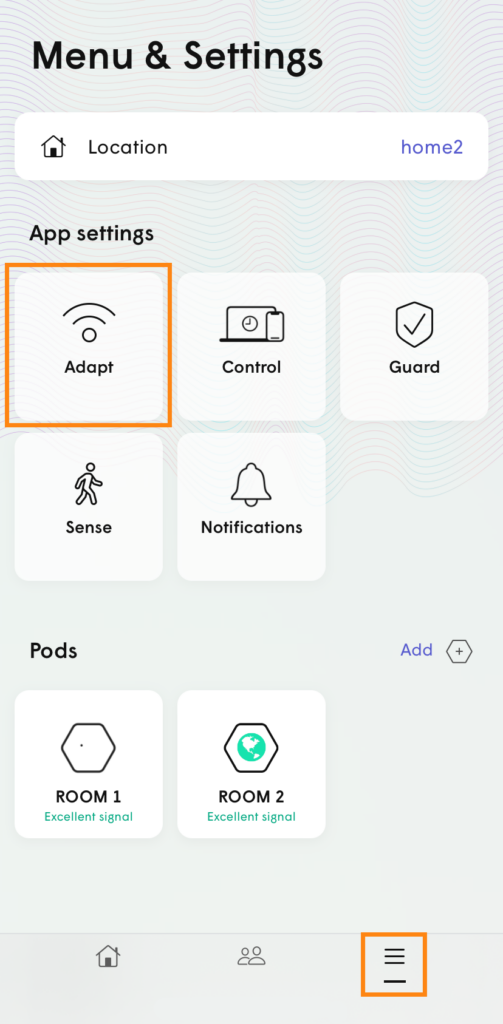
In the Nexstream HomePass app, tap on the 3 stacked bars to access the Menu & Settings screen.
Next tap on Adapt.
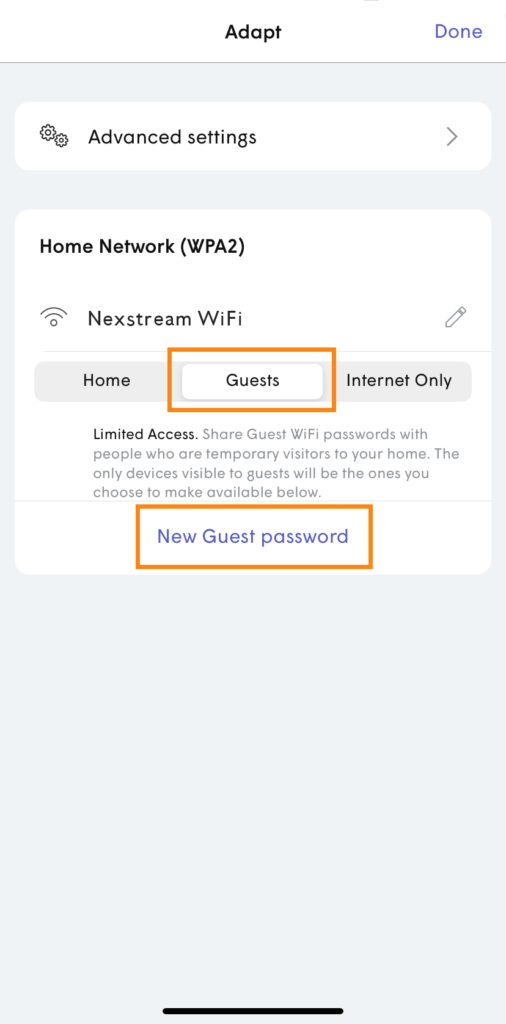
Once you’re in the Adapt screen, choose the Guests tab and tap New Guest password.
If you only want to share your Internet connection and not any Smart devices, select the Internet Only tab and click New Internet Only password.
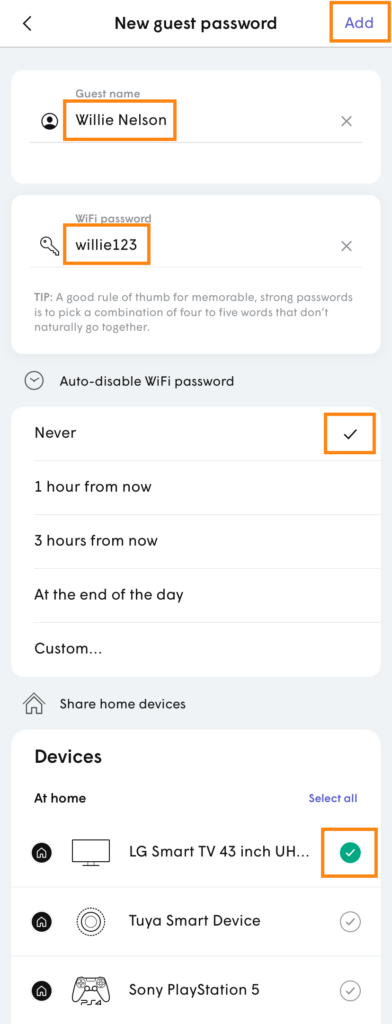
Choose a guest name and password (must be at least 8 characters long).
Then select how long you want the access to auto-disable. If you don’t want access to end, leave it on the default Never option.
Next you can select devices on your network that you want the guest to have access to.
Once you’ve made all your choices, click Add.
Your guests will now be able to sign into your home WiFi network using the new password you just created, with restricted access based on your chosen options. You can always change options by editing access rules via the same screen you used to set up Guest Access.