Your Nexstream Pod is a powerful device featuring advanced security and Internet. It’s easy to set up your Pod and your home network’s status.
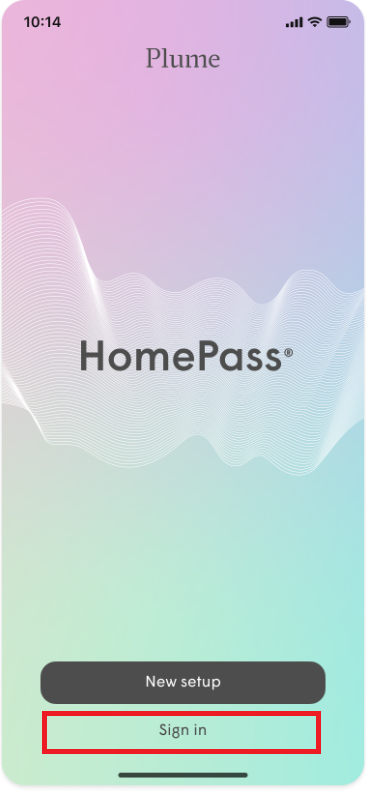
Step 1: Access the HomePass App
To begin, make sure you have the HomePass app installed on your mobile device. The app is available for both iOS and Android platforms. Launch the app and log in using your Plume account credentials. If you haven’t created an account yet, follow the on-screen instructions to set up your account.
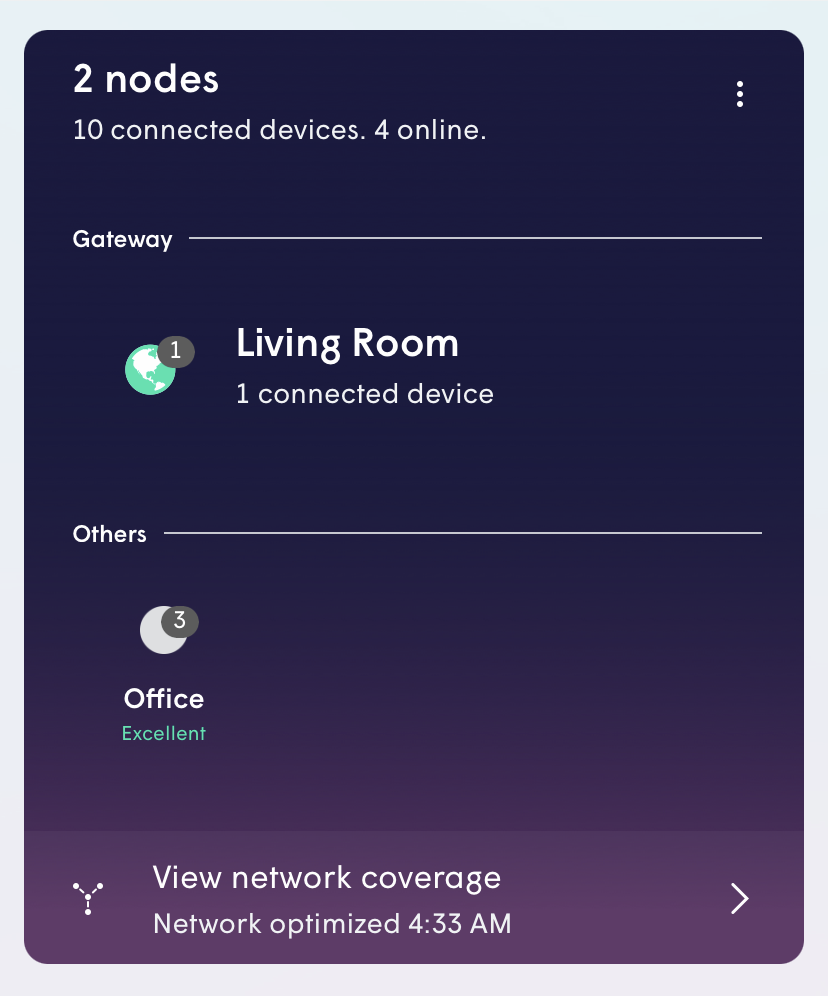
Step 2: Locate the Pod
Once you’ve logged into the app, you will see a list of your connected Pods or Nodes. Each Pod is represented by a unique name or label. Locate the Pod you wish to check the status of, and tap on it to access its settings.
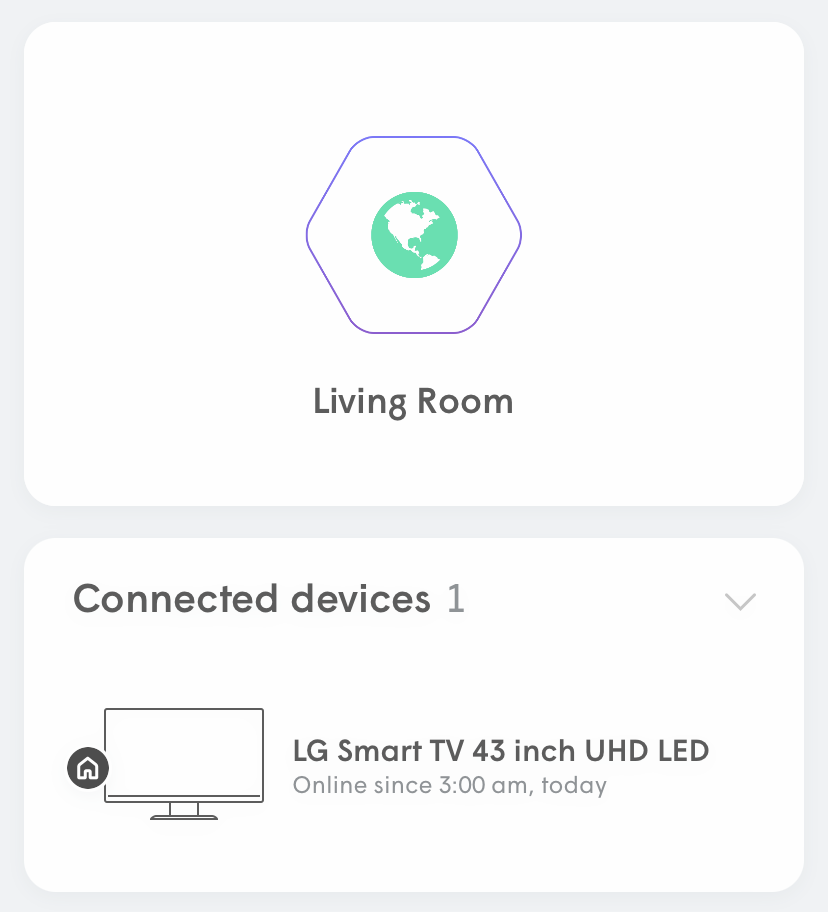
Step 3: Check the Pod Status
Within the Pod settings, you will find various information about the status and performance of your Pod. Look for the “Status” or “Connection” section, which will display the current status of your Pod. It should indicate whether the Pod is connected and functioning properly.
Step 4: Troubleshooting
Most problems can be resolved by unplugging the Pod and POE, waiting for a full 2 minutes, and then plugging back in. Connectivity should be restored after 5 minutes.
If your problem continues, our dedicated customer support team is here to assist you. You can reach out to Nexstream support via phone or text at 830.990.1118