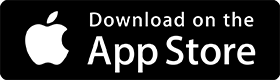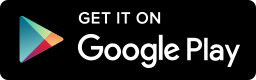Overview of Nexstream 360 and Plume Pods
Nexstream 360 is an advanced home networking solution that uses Plume Pods to provide seamless, reliable, and fast Internet coverage throughout your home. This system leverages the latest in networking technology to optimize performance, ensuring that all your devices stay connected without interruptions.
Understanding Plume Pods
What are Plume Pods?
Plume Pods are compact, smart WiFi devices that work together to create a mesh network, extending your Internet coverage to every corner of your home. These pods communicate with the others to eliminate dead zones and ensure consistent speeds across multiple devices, making them ideal for modern, connected homes.
Plume Pods and Their Functionality
Plume Pods adapt to your home’s layout and network usage patterns, optimizing the distribution of WiFi signals. They support multiple devices and high-bandwidth activities, such as streaming and gaming, without compromising performance.
Benefits of Using Plume Pods
- Enhanced WiFi Coverage: Plume Pods extend WiFi coverage to every corner of your home, eliminating dead zones.
- Improved Network Stability and Speed: The mesh network ensures consistent speed and reliability across all devices.
- Seamless Connectivity Across Multiple Devices: Plume Pods manage the network load effectively, providing stable connections for all your devices.
Setting Up Plume Pods
Installation
Your Nexstream Internet installer will walk you through the following initial basics of setting up your pod(s).
Using the HomePass App with Nexstream
To begin, you’ll need to download the HomePass App from your device’s app store and install it.
Follow the in-app instructions to set up the first pod. The app will guide you through the process of connecting and configuring the pod.
Connecting Additional Pods
Place additional pods in different areas of your home. Use the Homepass App to add these pods to your network. The app will help you ensure all pods are connected and synced, creating a seamless mesh network. It’s that easy!
Optimal Placement of Plume Pods
Factors Affecting Placement
Be aware of potential interference from walls, floors, and electronic devices like microwaves. Pods should be placed in central, elevated locations for optimal signal distribution.
Best Practices for Placement
For single-story homes, place pods at equal distances. For multi-story homes, place pods on each floor to ensure vertical coverage.
Avoid placing pods near microwaves, thick walls, or metal objects that can interfere with signals.
Advanced Placement Tips
Every house is different, and what works in one may not work in all, even if best practices are followed. Use the HomePass app to test signal strength and optimize pod placement. Move pods as needed based on performance data to achieve the best coverage.
Maintenance Tips
Keeping your Plume Pods and the HomePass App updated is essential for maintaining optimal performance. Think of it as giving your home network a regular tune-up. By ensuring that both the app and the firmware on your pods are up to date, you’re taking advantage of the latest features and security enhancements. Regular updates help fix any bugs and improve overall functionality, ensuring that your network runs smoothly and efficiently.
In addition to keeping everything updated, it’s a good idea to perform periodic checks on your network. Every few months, take a moment to review the placement of your pods and see if any adjustments are needed. Maybe you’ve rearranged your furniture or added new devices to your home—small changes can impact WiFi performance.
By re-optimizing the placement of your pods based on your current setup, you can ensure that you’re getting the best possible coverage and performance throughout your home.
Maximizing Network Performance with Plume Pods
Using Advanced Features
- Parental Controls: Use the Homepass App to set up and manage parental controls, ensuring safe browsing for your family. Check out our Parental Controls article for more
- Guest Networks: Set up guest networks and prioritize bandwidth for specific devices or activities. For more info see our Guest Access support article.
Enjoy!
Setting up and placing Plume Pods correctly is essential for maximizing network performance. By following the guidelines provided, you can ensure seamless, reliable Internet coverage throughout your home.
For additional help, see our Help Center or contact Nexstream support.