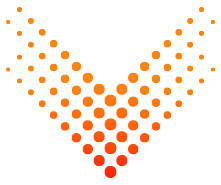Delivering high speed Texas Hill Country Internet to our Central Texas neighbors
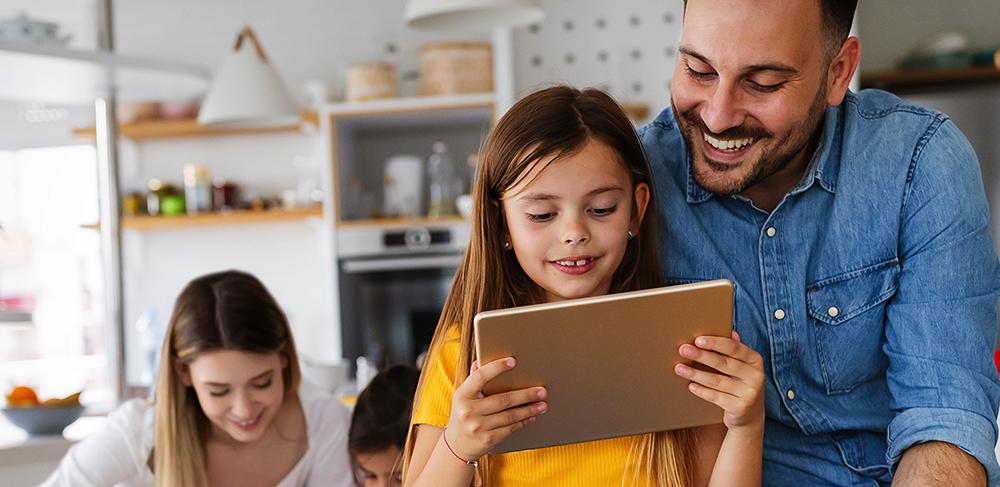
Delivering high speed Texas Hill Country Internet to our Central Texas neighbors
Expert Local Support
Remarkable Connected Experiences
NexLevel Technologies
simple • safe • smart




Serving the Texas Hill Country

Nexstream’s Gig+ Fiber Internet delivers top performance and reliability. Our network connects directly with the Internet’s biggest content providers, creating a strong foundation for smart and immersive living experiences.
Ultra-fast Internet
Digital Voice
Nexstream 360
Local Support

We pride ourselves on providing local Hill Country businesses with the connectivity and technology they need to thrive in today’s economy.
Ultra-fast Internet
Data Backup
Nexstream 360 Pro
Digital Voice

As the leading local Internet provider in the Texas Hill Country, we are creating the Internet of tomorrow. We look forward to working with you to provide top-notch connectivity to your residents.
Gig+ Fiber
Thoughtful Design
Enterprise-Grade Security
Remarkable Connectivity
Check out some of our most frequently asked questions.
Our hybrid Internet provides both fiber and wireless connectivity throughout the Texas Hill Country.
To see what’s available at your address, fill out the form below or call/text us at 830.990.1118
Our fiber clocks in at Gig+ speeds. Wideband wireless speeds start at up to 100mbps and are dependent on location.
To see speeds at your address, fill out the form below or call/text us at 830.990.1118
Connectivity issues can often be solved by a simple reboot.
1. Unplug your network device. 2. Wait for a full minute. 3. Plug back into the outlet. Connectivity should return within 2 minutes.
Still Need Help?